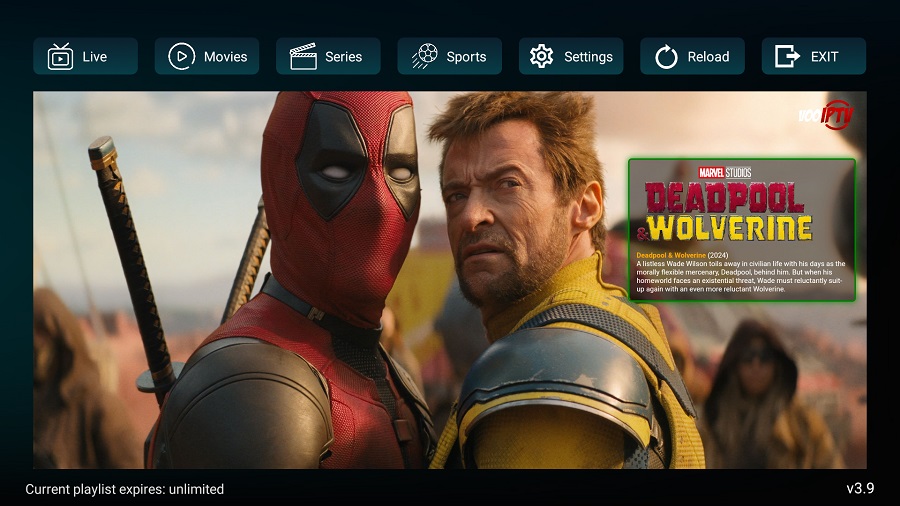Follow the steps below to set up our VooIPTV app on Firestick.
Step 1: Launch your Firestick.
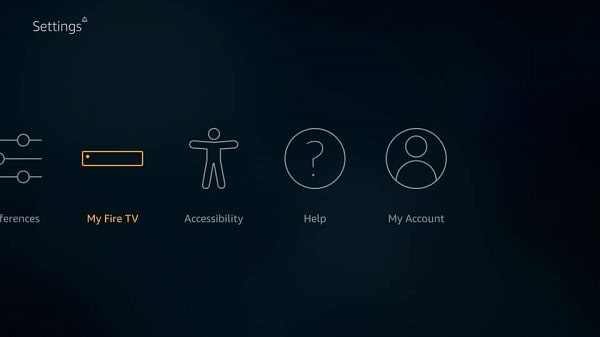
Step 2: From the firestick dashboard, go to the settings.
Step 3: Click on the Firestick or my Fire TV.
Step 4: Step 4: Now, go to the developer options. (If you can’t find the Developer option please follow our guide HERE)
Step 5: Within the developer options, make sure to enable “apps from unknown sources” option.

Step 6: Now, go back to the firestick dashboard and look for the downloader app.
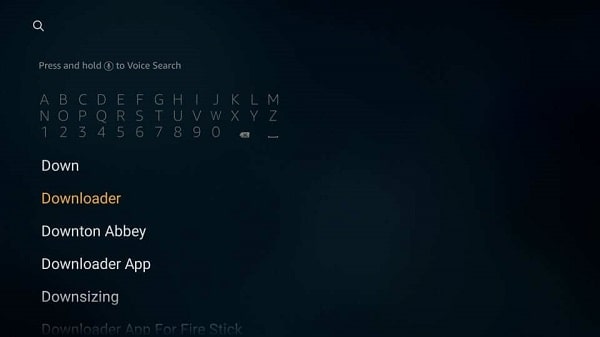
Step 7: Now, open the downloader application. When prompted, allow the access to media, photos and files on your device.
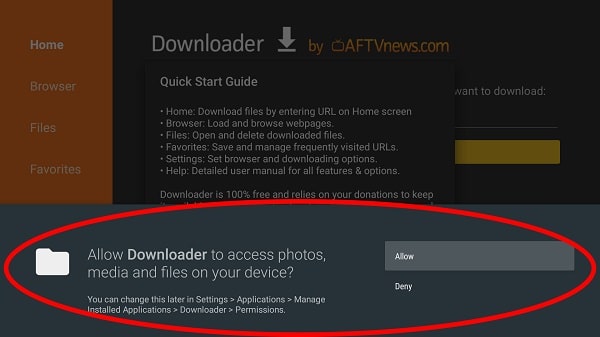
Step 8: Now download the VooIPTV app by using a specific URL. Contact us to get that URL
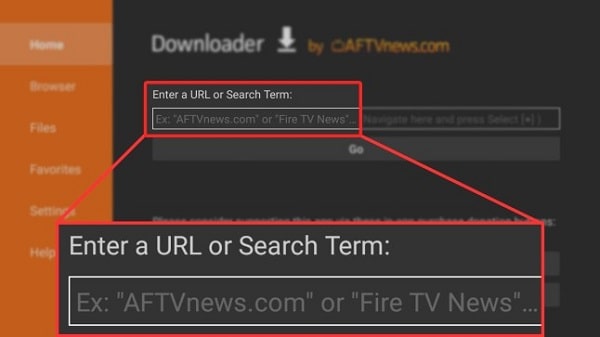
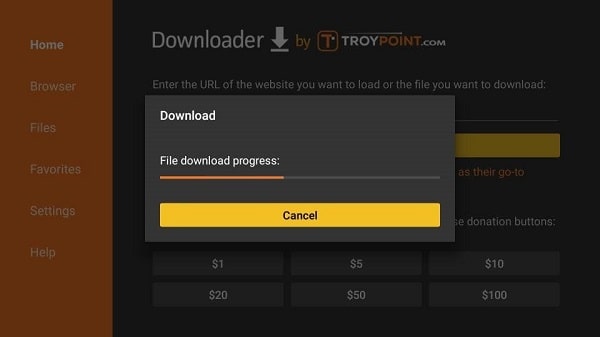
Step 9: Once the file is downloaded, click on the install button.
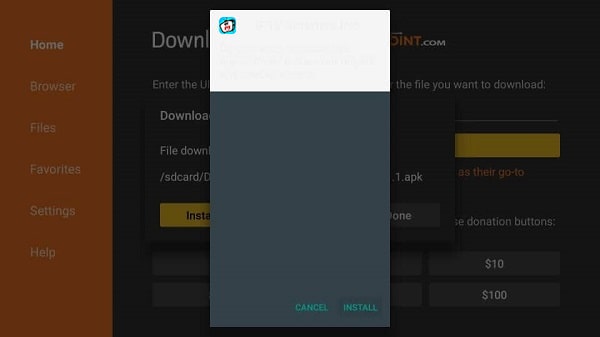
Step 10: Once the app is installed, open the VooIPTV app. You will have the screen as shown below (you must click on ALLOW)
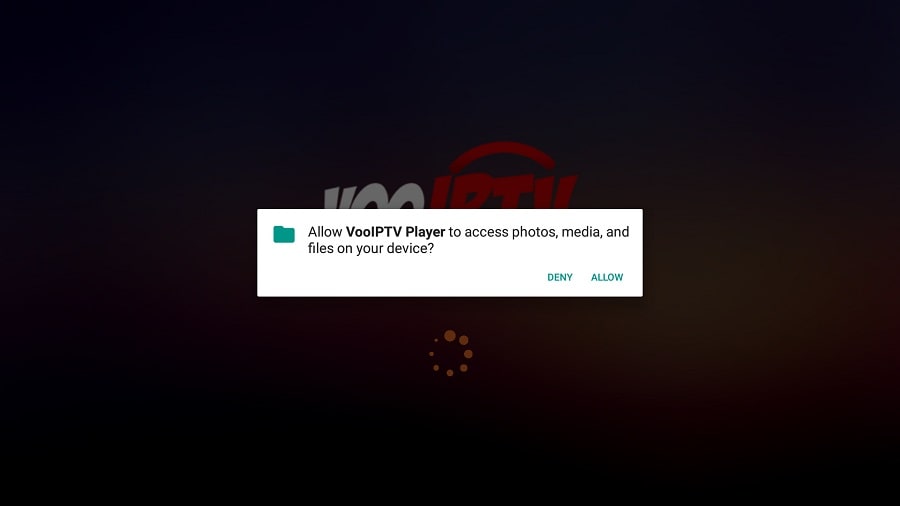
When the ALLOW button is clicked you will get this screen. Click on Add Playlist
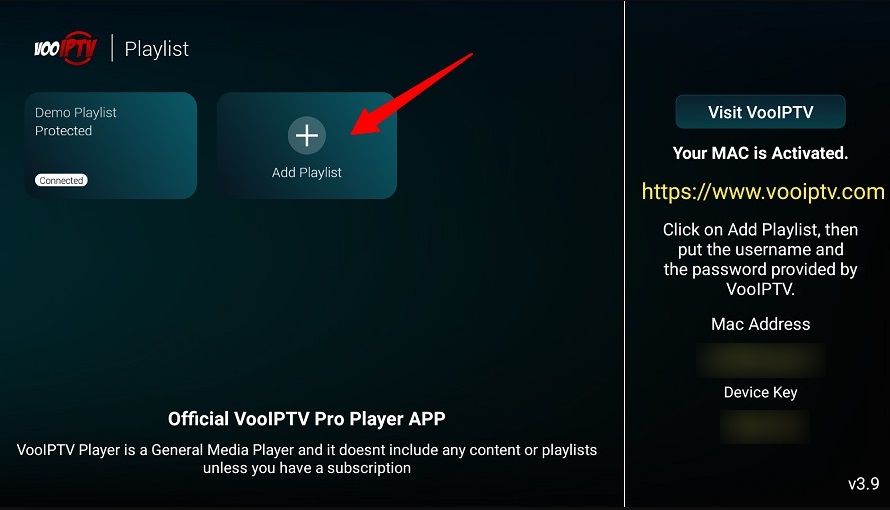
Step 11: Put the username and the password given by VooIPTV, then click on SIGN IN
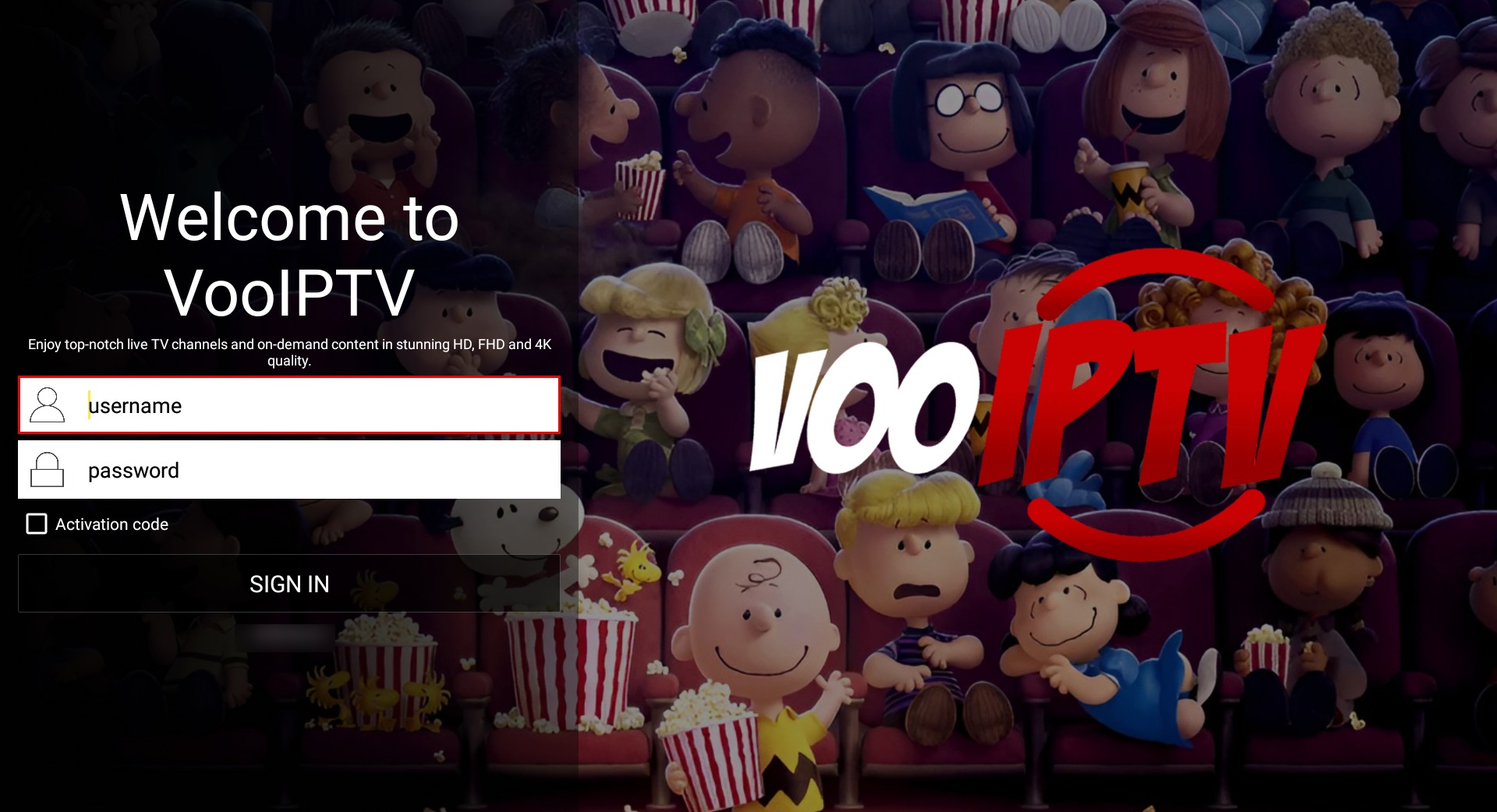
Step 12: Now a popup will show asking to name the playlist. Put any name but ideally put your name on it like : Joe Doe VooIPTV then click Save
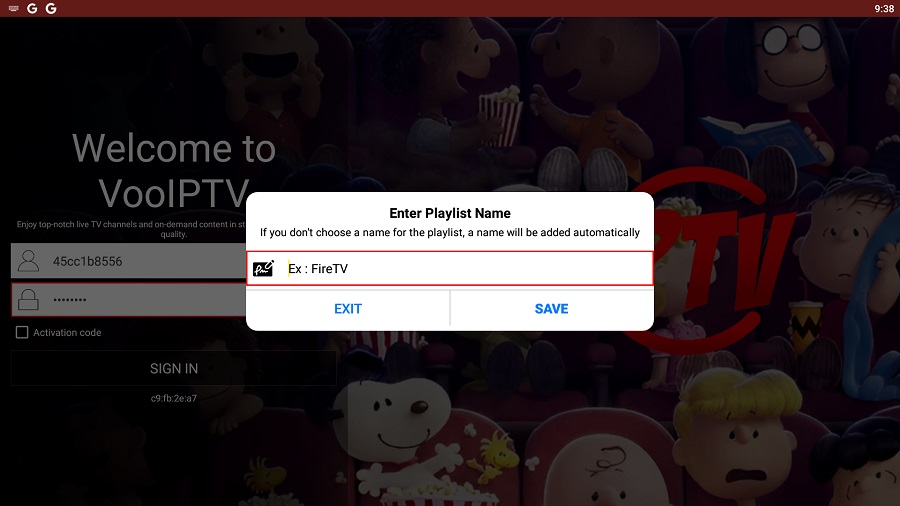
Step 13: Congratulations, you have now successfully set up and configured the VooIPTV app on your firestick.