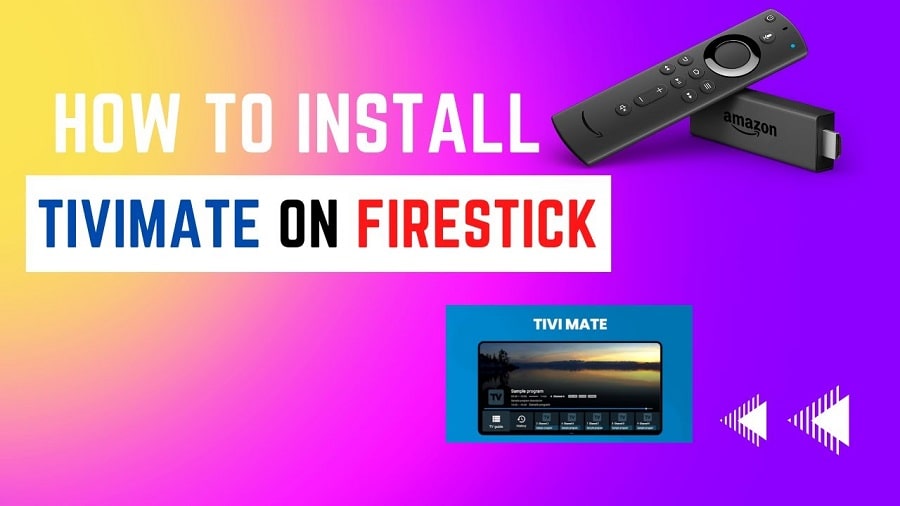
TiviMate is a popular IPTV player that allows you to stream live TV channels from various IPTV providers. This guide will walk you through the process of installing TiviMate on your Amazon Firestick device.
Prerequisites
Before proceeding with the installation, ensure you have the following:
- An Amazon Firestick device connected to your TV.
- An active Internet connection.
- Access to your Amazon account.
- A subscription to an IPTV service.
Step-by-Step Guide
Step 1: Enable Apps from Unknown Sources
- Turn on your Firestick and navigate to the home screen.
- Go to the “Settings” menu in the top-right corner of the screen.
- Scroll to the right and choose “My Fire TV” or “Device” (depending on your Firestick version).
- Select “Developer Options.”
- Turn on “Apps from Unknown Sources” by clicking on it. A warning message will appear. Click “Turn On” to proceed.
NOTE : In the new firestick versions the Developer option is turned off so you have to get it back. Follow this guide to get back Developer Options on Amazon FireStick : https://www.vooiptv.com/vooiptv-guide/how-to-get-developer-options-back-on-firestick/
Step 2: Install Downloader App
- Return to the Firestick home screen.
- Click on the magnifying glass icon to open the search menu (or Go to the Find menu).
- Type “Downloader” in the search bar and select it from the list.
- Click on the “Downloader” app icon, followed by the “Download” button.
- Once downloaded, click “Open” to launch the Downloader app.
- In the Downloader app settings, enable “JavaScript” by clicking on “Settings” and checking the box for “Enable JavaScript.”
Step 3: Download and Install TiviMate
- In the Downloader app, enter the following URL in the URL field : http://bit.ly/tivi4703
- Click “Go,” and the TiviMate APK file will begin downloading.
- Once the download is complete, click “Install” to install TiviMate on your Firestick.
- After the installation is finished, click “Done” (Do not click “Open” yet).
- You will be redirected to the Downloader app. Click “Delete” to remove the TiviMate APK file from your device (this is to save storage space).
Step 4: Launch TiviMate and Add Your IPTV Playlist
- Return to the Firestick home screen and navigate to the “Your Apps & Channels” section.
- Scroll to the bottom of the list and click on the TiviMate app icon to launch it.
- If you are using the free version of TiviMate, click “Continue with Ads,” or click “Upgrade to Premium” if you have a premium subscription.
- Click “Add Playlist” then choose Xtream Codes and enter the VooIPTV server URL, username and password sent to you in the confirmation email (don’t forget to check Include VOD option).
- Click “Next,” and TiviMate will process the playlist.
- Choose a name for your playlist and click “Done.”
- TiviMate will load your VooIPTV channels and VOD, and you can start watching your favorite live TV channels and VOD.
Congratulations! You have successfully installed TiviMate on your Amazon Firestick. Enjoy streaming your favorite live TV channels from VooIPTV. Remember to keep your TiviMate app and VooIPTV subscription up-to-date for the best streaming experience.
