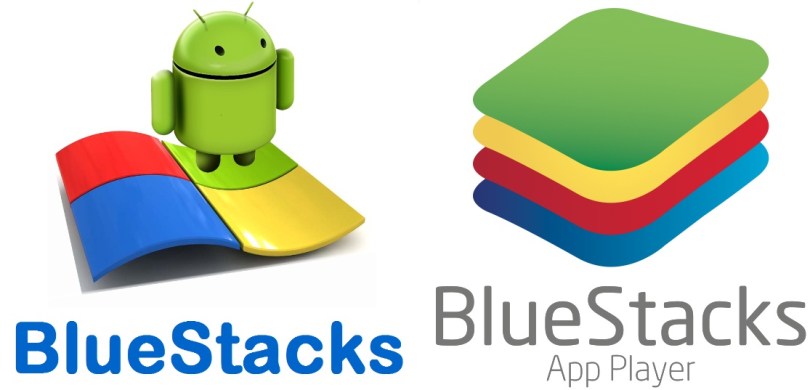
Bluestacks is a windows program that basically emulates (so copies) an android tablet etc so you can have an Android operating system running in a window pc and it is also the best android emulator for the PC.
This means it will just be like a quick and snappy Android tablet built into your windows machine which is great as we do loads of testing using this and also messes around with android related things using this android emulator which is actually quite smart by the Bluestacks team.
So if you do not own the free Bluestacks program you will want to head over to BlueStacks website and download the program and install it.
Once you have installed you just need to open bluestacks and you will see a screen like this below.
Please note: Bluestacks may take around 1 – 2 minutes to start when first entering the program
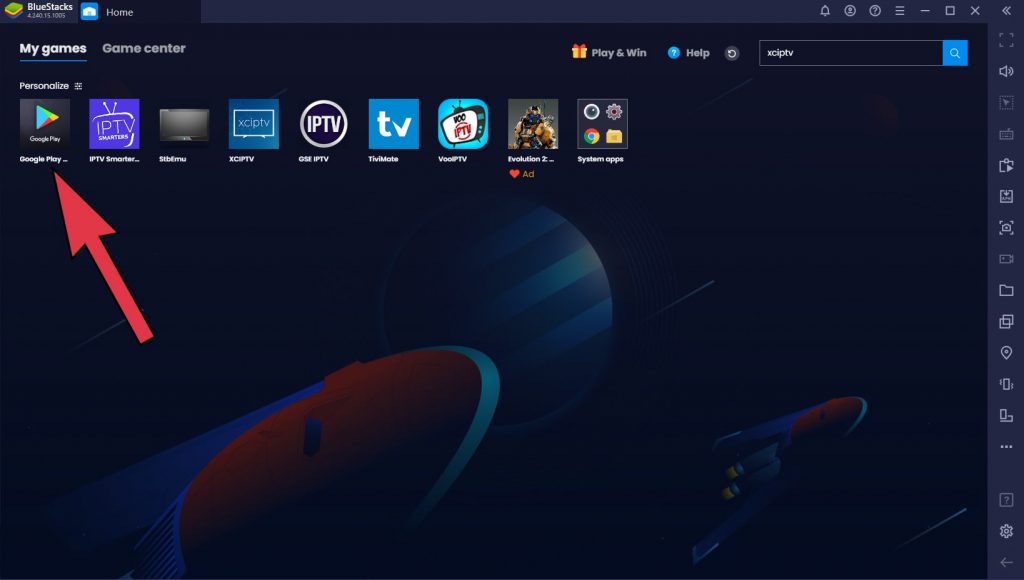
Now you have to Select the “My games” tab and click on Google Play Store icon to have access to it.
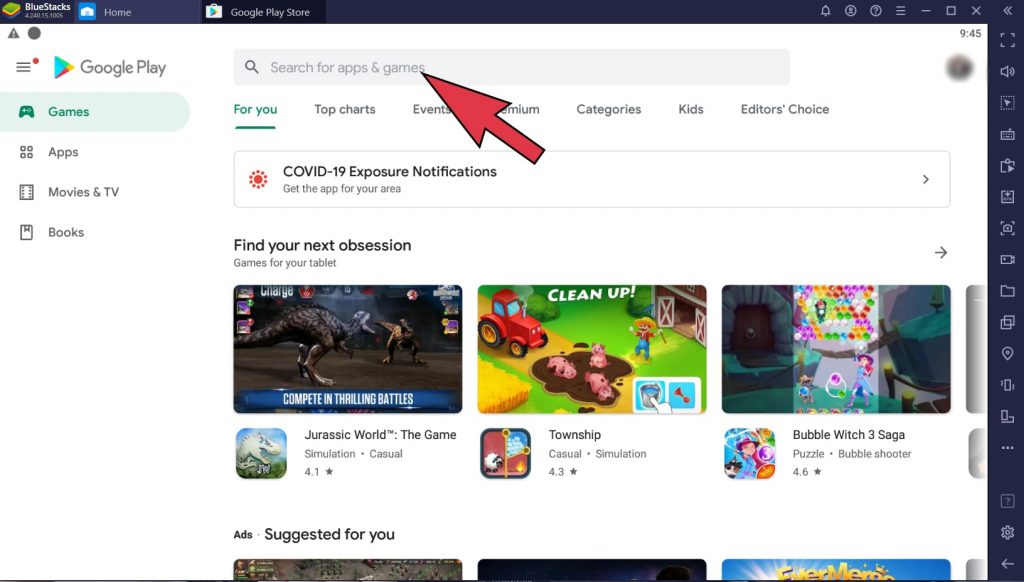
Now search for any IPTV app you want to install for example : Smarters IPTV Player
You can also use our app by downloading it on your PC by using a specific URL. Contact us to get that URL
We always recommend using Xtream Codes method instead of M3U method when trying to use your subscription/trial credentials since there are a lot of apps that don’t read well the M3U links.
Important : Don’t use VLC or MyIPTV Player they are plenty of bugs and they won’t work as they can’t handle the 20k channels and 120k VOD we offer.
