
The BuzzTV is packed in a plain-looking black box but it comes off as clean and moderately detailed. At the top of the box, you will see BuzzTV written in the middle of the space. All the sides of the box are left black and beneath this, you’ll see all of the features that the product sports, as well as the package contents. BuzzTV comes with an embedded Android operating system and it can also be utilized as an STB emulator.
BuzzTV setup box can be also utilized with an M3U playlist. You can download an application from the Google Play store such as GSE or Perfect Player app and insert your M3U playlist.
The features of BuzzTV
- BuzzTV is powered by the Android OS so you can assume to have more benefits over the classic Linux set-top boxes. You can take advantage and experience a million more applications on the Google App Store and these include some of the favorite media player apps like KODI, Plex, and more.
- BuzzTV also presents high-quality specifications compared to other IPTV boxes that are available in the market so you can be sure that their device will not fail. BuzzTV is also recognized as the high-speed channel changing device, as well as the best device that offers 4K ultra-high-definition picture quality which is a standard that comes with this device.
- BuzzTV offers you the best TV experience via its Easy Interface & Ultra-Fast Channel Zapping. They also support popular features such as Catch Up TV and a lot more.
How to setup IPTV on BuzzTV
Step 1: On the main menu, click on “Settings” as depicted in the below picture.
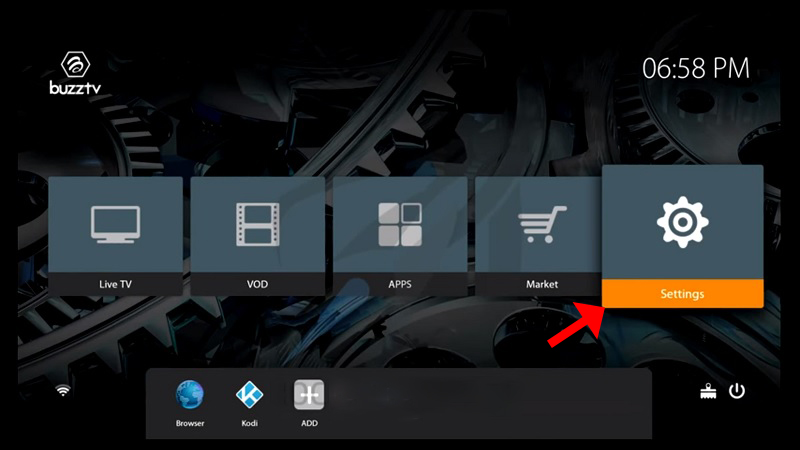
Step 2: Now click on “Servers” and proceed to the next step.
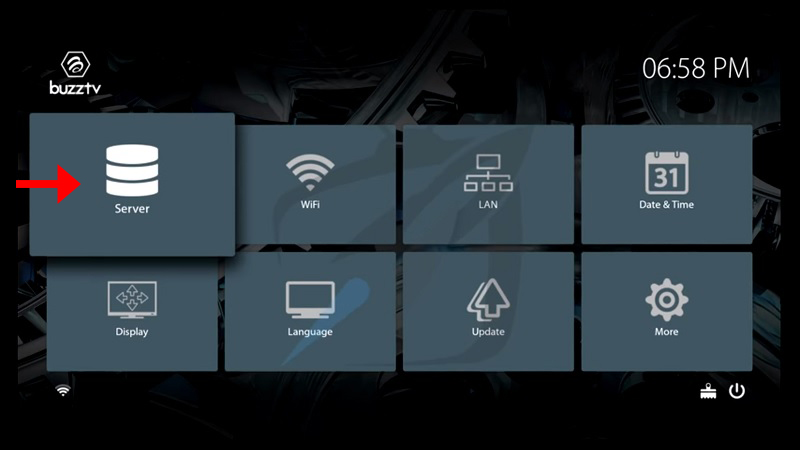
Step 3: Now you must insert your “Server URL” as well as adding a name (It can be any name you want) and click on “Connect“. You can also use username and password from your M3U with options line and connect to your IPTV servers by clicking on the “Use Credentials” box, however, connecting to the servers through the MAG portal is way simpler.
Please note, the server URL is provided by VooIPTV and the mac address of your device must be registered inside the VooIPTV server.
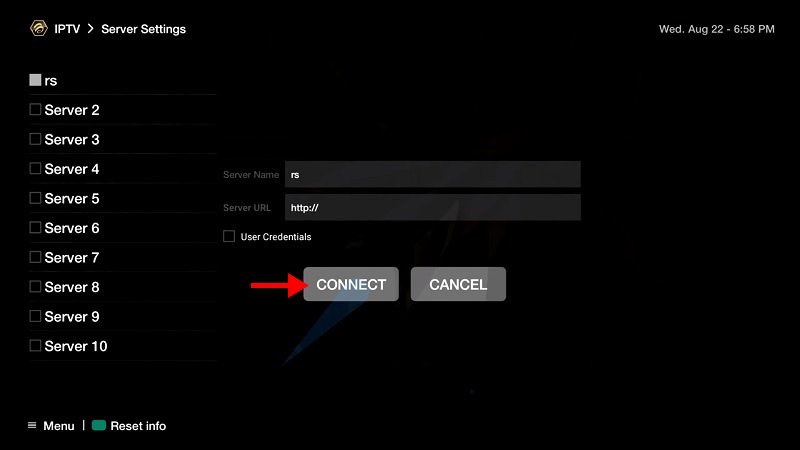
Step 4: After clicking on “Connect“, the channels will immediately pop up and you can click on any channel and start the stream.

